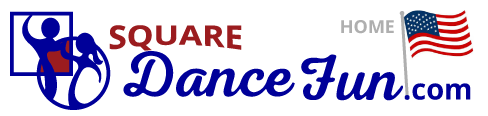

 Administration Information For Events
Administration Information For Events1) What is an Event?
"Events" are Festivals or Conventions that last two or more Days.
2) How do I Create an Event?
Before you create your event, please be sure to have the following:
 Be sure to reach out early as many callers' schedules are booked months, even years, in advance.
Be sure to reach out early as many callers' schedules are booked months, even years, in advance.Note: Many events are annual. SquareDanceFun.com allows administrators the option of updating and renewing their information with yearly reminders.
This will be provided as a link for dancers and prospective dancers on our site.
You may create professional flyers for free using our site (see below). You may also upload your own flyer. Acceptable file formats are: JPG, JPEG, PDF and GIF files
How to Create Your Event

Note: Every event is evaluated by the SquareDanceFun.com team before it is added to the site. This is to prevent hackers or tricksters and insure the quality of our site. Once your event has been evaluated, you will receive an email to let you know your event has been added. Please allow 1-3 business days for evaluation. Many times your event will be reviewed within a few hours.
3) How do I Find and Edit an Older Event?
Login to your ADMINISTRATION account.
Next, select the orange Events icon 
Look to see if your Event is listed on the page. If it isn't, select "Show Expired or Delected Listings". Select the Event you would like to update. If the "Show Expired or Delected Listings" option is not there, or if the Event is not there, that means you will need create a new one. If your listing exists but is not a part of your administration account (aka, you can still view it on the site map) please contact a member of our team.
3) How Can I Promote My Event?
Whether your club or association is already established or not, any kind of promotion is well worth the effort. Through SquareDanceFun.com we offer various ways for you to promote your listings, including events.
1) Easy to Use Promotional Marketing Materials
Create and PRINT or EMAIL professional, quality, marketing materials for FREE. So far, we have the following features available for you:
 View Sample
View SampleComing Soon! Add your first and last name (or first and last name of whoever you choose) for a personalized touch.
All materials (listed above) are available on your admin home page (upon login).