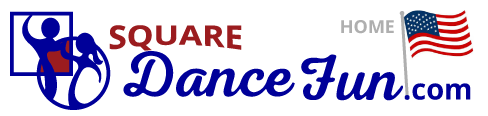

 Administration Information For SSD Classes
Administration Information For SSD Classes1) What is a SSD Class? (Social Square Dancing)
Before you create your SSD class, please be sure to have the following:

Note: There is also a 'Not Ready to Schedule' option (found on the form below the start and end dates when you fill in the info for your SSD class). If you select that option you can defer scheduling your SSD class for a later time. Potential dancers can still view your SSD class on the SquareDanceFun.com website and request to be informed when the SSD class will be scheduled.
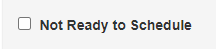
This will be provided as a link for dancers and prospective dancers on our site. The purpose of a flyer is to promote and give information about your SSD class
You may create professional flyers for free using our site (see below). You may also upload your own flyer. Acceptable file formats are: JPG, JPEG, PDF and GIF files
How to Create Your SDD Class

Note: Every listing is evaluated by the SquareDanceFun.com team before it is added to the site. This is to prevent hackers or tricksters and insure the quality of our site. Once your SSD class has been evaluated, you will receive an email to let you know your SSD class has been added. Please allow 1-3 business days for evaluation. Many times your class will be reviewed within a few hours.
3) How Can I Promote My SSD Class?
Whether your club is already established or not, any kind of promotion is well worth the effort. Through SquareDanceFun.com we offer various ways for you to promote your SSD class and club.
1) Easy to Use Promotional Marketing Materials
Create and PRINT or EMAIL professional, quality, marketing materials for FREE. So far, we have the following features available for you:
 View Sample
View SampleComing Soon! Add your first and last name (or first and last name of whoever you choose) for a personalized touch.
All materials (listed above) are available on your admin home page (upon login).
2) Discover Contacts and Keep them Up-To-Date with the Latest News
The SquareDanceFun.com website will automatically keep track of all your contacts and make them available to you in your admin account. A new contact is made whenever a dancer or prospective dancer in your area lets us know they'd like to be updated with more information.
There are two kinds of contacts:
These are specific requests from prospective dancers who found your club or class on the SquareDanceFun.com website and requested information.
Note: To manually add more club contacts to your mailer list, select your class on the SquareDanceFun.com map page, select 'CLICK for INFORMATION', and then select the link for an information request. Contacts can be manually added by filling out the information request form.
These are general requests from prospective dancers in your area.
Note: Green button resquest dancers are available to all clubs in that dancer's requested area.
View my Club Contacts
To view your club contacts, login to your admin home page. If there are contacts in your area they will be listed beneath the category listing icons. Select 'Your Contact List' to be taken to your contact listing page.
Send weekly or monthly emails
Once on your contact listing page, you may select which contacts you would like to email. Not only can you promote to an audience that has already expressed an interest in square dancing, but you can also use this feature to keep your current dancers up to date. Has your class had a sudden change in its schedule? Let your class know by sending them an email. Save yourself time and keep your contacts up-to-date.
4) How to Delete My SSD Class Once it's Finished
After your SSD class expires it will remain on the SquareDanceFun.com website for two days before it is automatically deleted. If you would like to manually delete your SSD class for any reason, you may go to your classes page (the same page you used to add your classes). Find the SSD class you'd like to delete and select the red button with an 'x'.
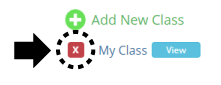
Verify that you'd like to delete your SSD class by selecting the 'OK' button 
5) How to Reactivate Deleted SSD Classes
SquareDanceFun.com will keep track of all your listings, including expired or deleted SSD classes. To view those deleted or expired SSD classes, go to your SSD classes page (the same page you used to add your SSD classes) and select 'Show Expired or Deleted Listings' (near the bottom of the page).
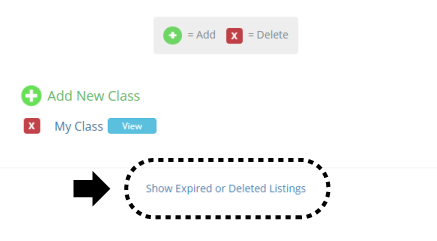
To reactivate any of those SSD classes (aka to have them again visible on the website site map), select the class you'd like to update. Update the form with your class's most current information. Be sure to update the dates or you will not be able to update your class. Once you have updated your SSD class, it will again be active on the site map and will no longer show up as an expired or deleted listing.
Note: If you are certain you have expired or deleted listings but the link is not showing, it may be because the listing is a dance or an event or class, rather than a SSD class. To view those listings, you must select the dance or event icon(s) on your admin home page. If you still can't find your listing, feel free to contact our team.